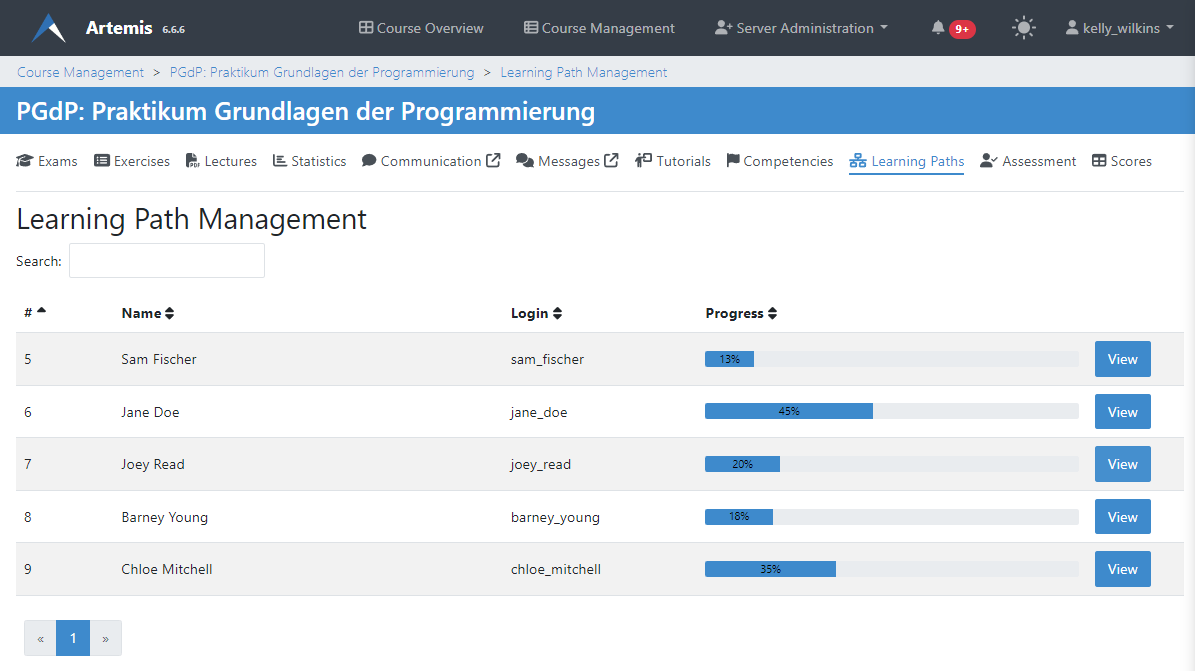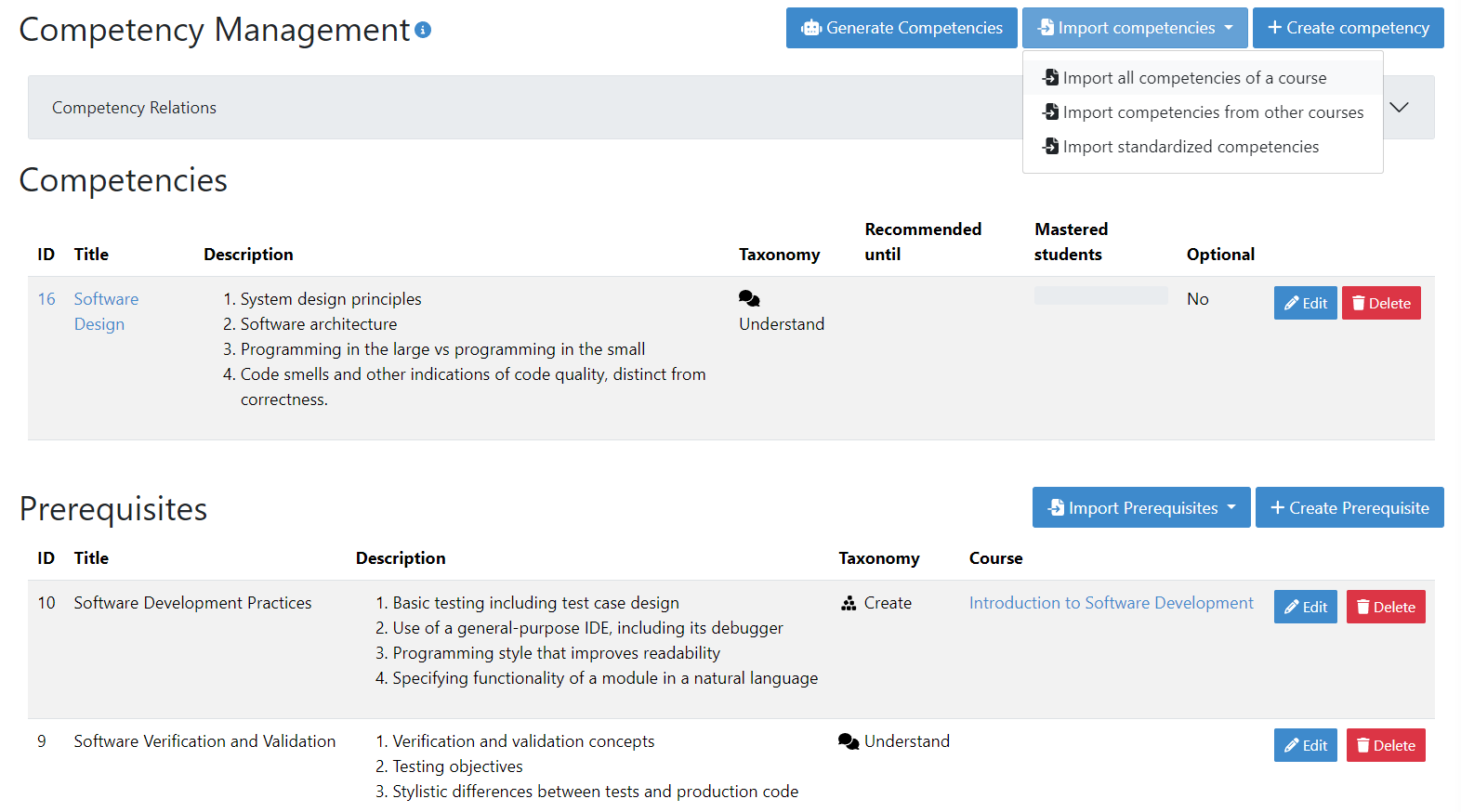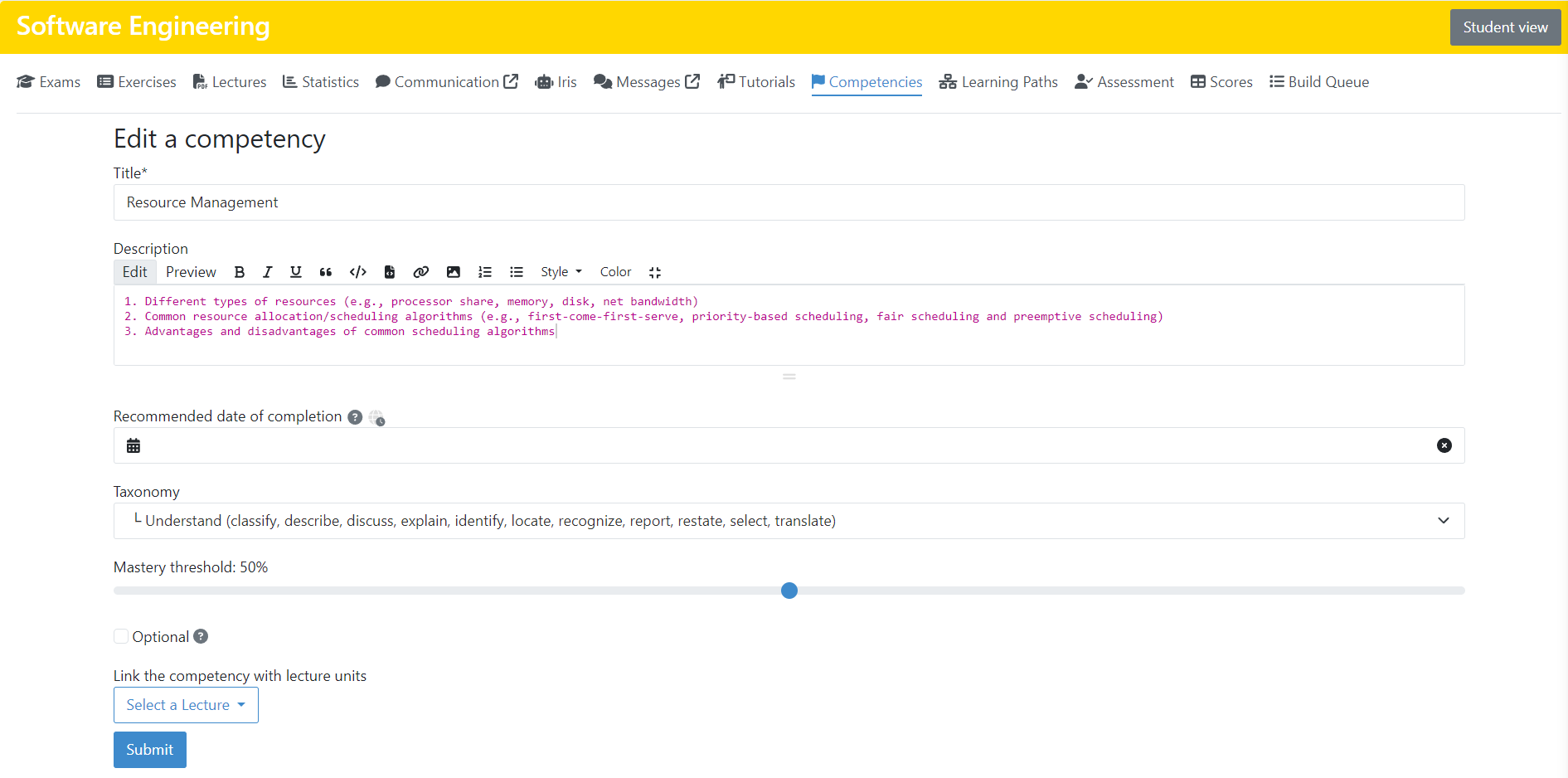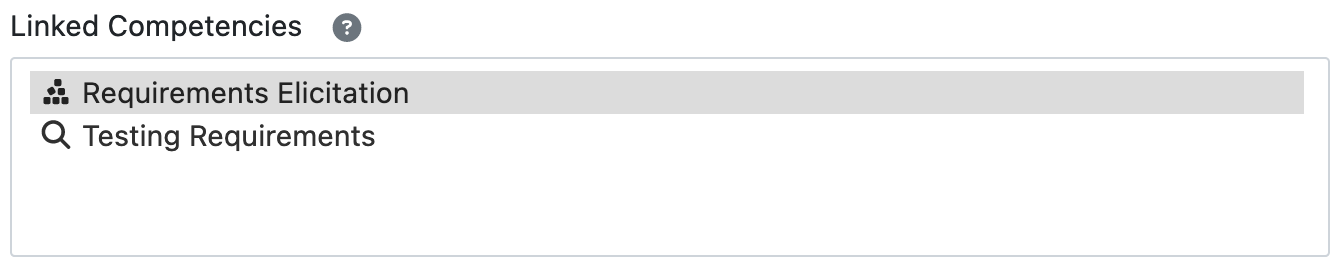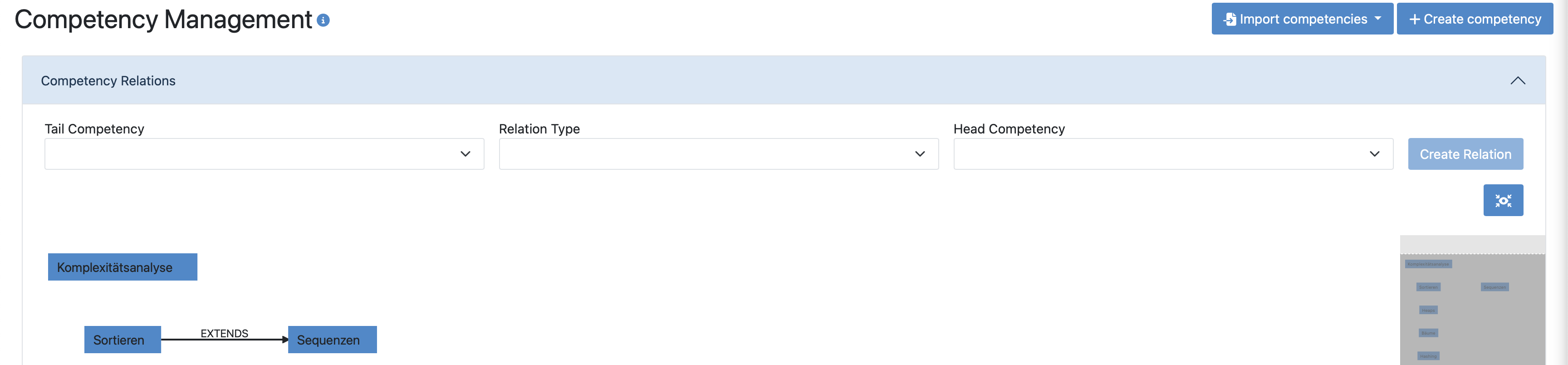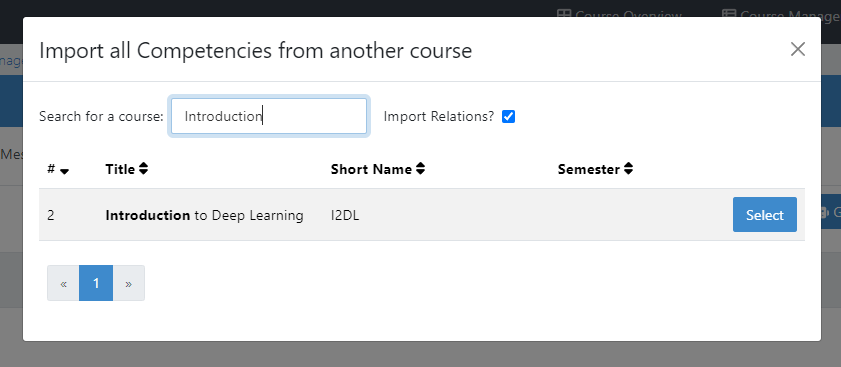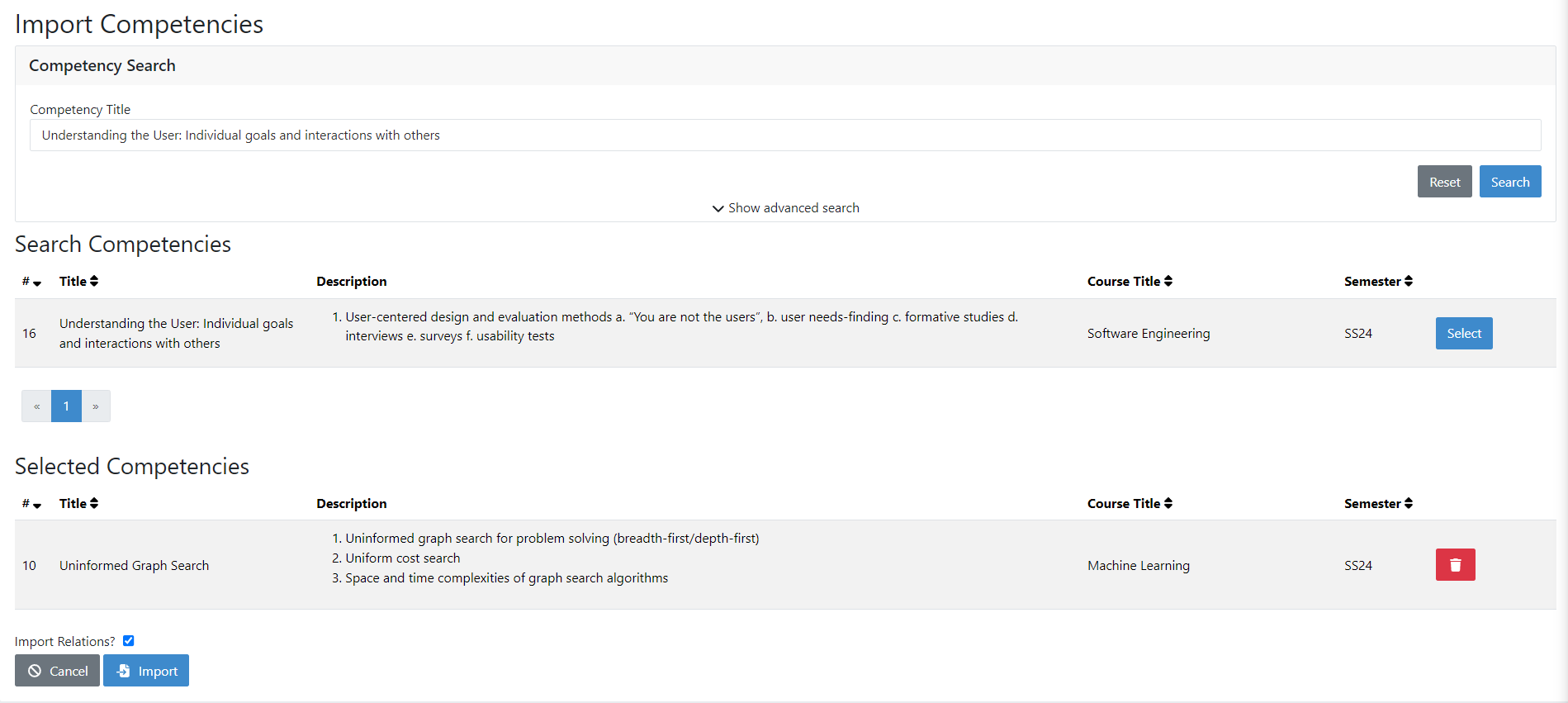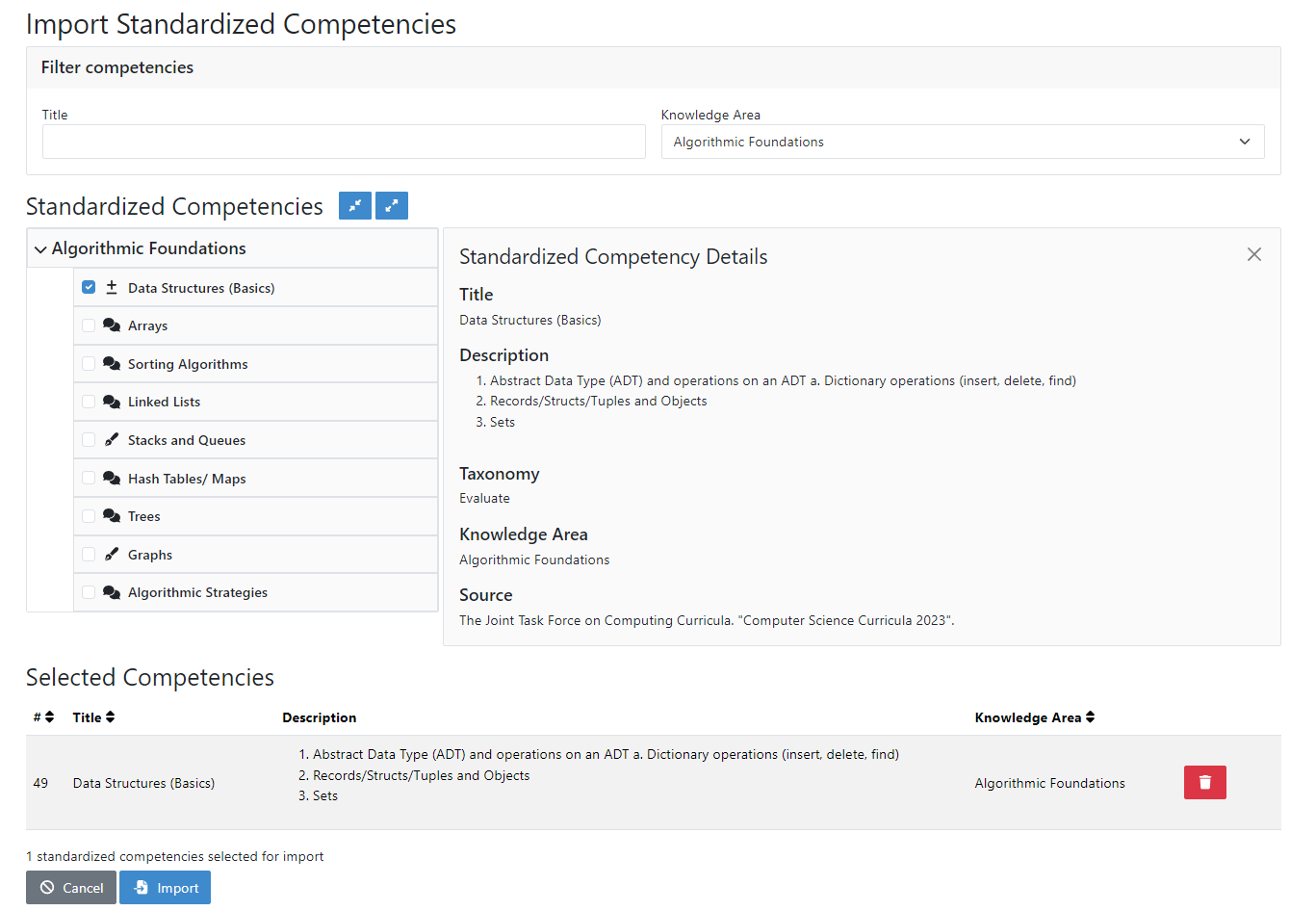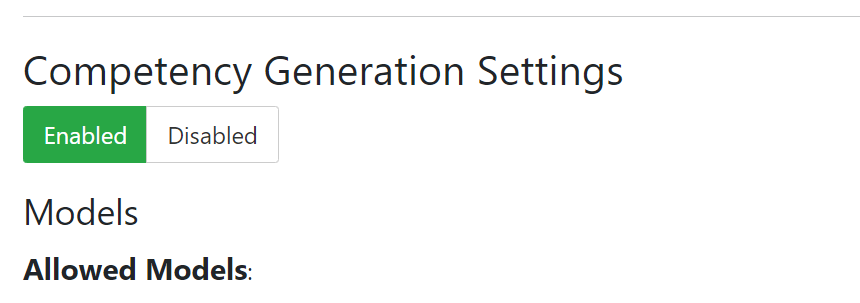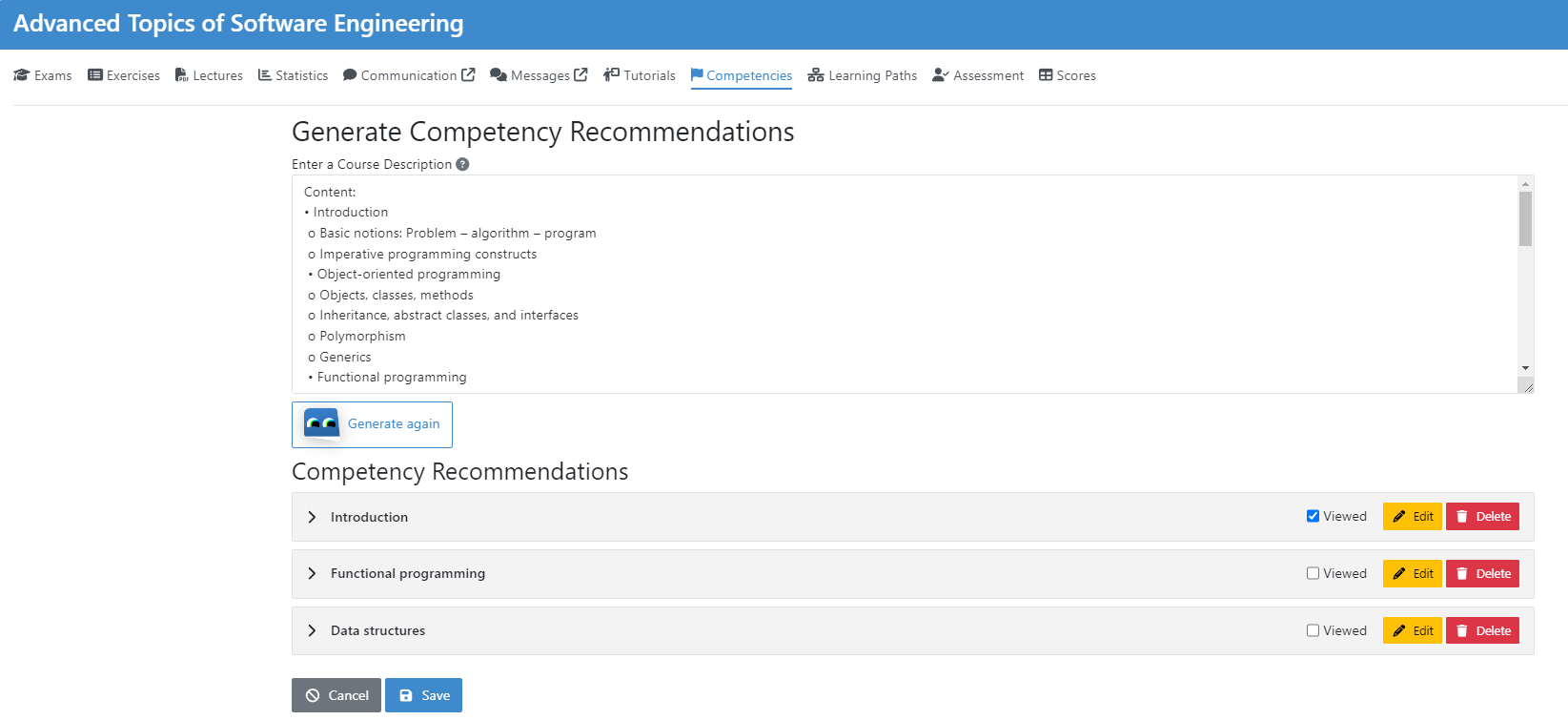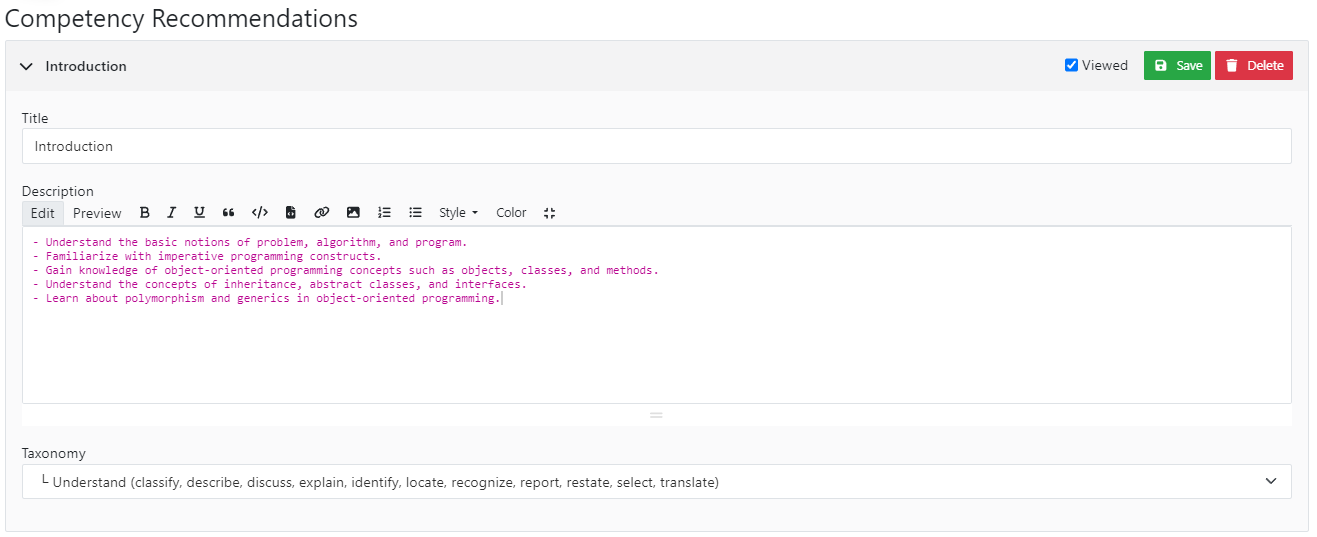Manage Adaptive Learning (Instructor)
Note
When introducing adaptive learning into a course for the first time, you can quickly create a competency model by:
(Given that these features are enabled on your Artemis instance)
Competencies
A competency is an overarching learning objective that ties together various lectures and exercises. It has a title, description and a taxonomy. By completing lectures and exercises, students gain mastery of a competency (see also Competencies for Students).
A prerequisite is a competency that students are expected to have already mastered before the course. Instructors select competencies from previous courses they taught as a prerequisite, or create new ones.
Competencies measure two metrics for each student: The progress starts at 0% and increases with every completed lecture unit and with the achieved score in exercises linked to the competency. The growth is linear, e.g. completing half of the lecture units and scoring 50% in all linked exercises results in 50% progress. The mastery is a weighted metric and is influenced by the following heuristics:
The mastery increases when the latest scores of the student are higher than the average score of all linked exercises and vice versa.
The mastery increases when the student proportionally achieved more points in exercises marked as hard compared to the distribution of points in the competency and vice versa.
A similar measurement applies to easy exercises, where the mastery is decreased for achieving proportionally more points in easy exercises.
If the student quickly solves programming exercises with a score of at least 80% based on the amount of pushes, the mastery increases. There is no decrease in mastery for slower students!
Manage Competencies
Instructors can manage competencies and prerequisites of a course in the Competency Management view. Here they can:
View all competencies and prerequisites of their course
Create, edit or delete competencies and prerequisites
Manage Relations between competencies
Import Competencies from other courses or the standardized competency catalog
Generate Competencies using LLMs
Create/Edit Competencies
Instructors can link competencies to an exercise or lecture unit on the respective management page using the selection box shown below.
Manage Relations
Assumes: The head competency assumes the knowledge of the tail competency but does not deepen it. E.g. Class diagrams assume knowledge about object-oriented programming.
Extends: The head competency builds upon the knowledge of the tail competency and deepens it. E.g. Inheritance deepens the knowledge about object-oriented programming.
Matches: The knowledge of the head and tail competency match each other.
Note
Relations are necessary for the learning path generation. Without them, Artemis cannot suggest a reasonable order of competencies for students.
Import Competencies
Instructors have three ways to import competencies: Import all competencies of another course, import from other courses or import standardized competencies.
1. Import all Competencies of another Course
2. Import from other Courses
3. Import Standardized Competencies
Note
To use this feature, the standardized competency feature toggle needs to be enabled. If you have no access to the feature, contact your instance administrators.
Generate Competencies
Note
To use this feature, Iris needs to be enabled for your Artemis instance and Competency Generation needs to be enabled in the Iris global settings as well as the Iris settings of your course (see image below). If you cannot enable Competency Generation in your Iris course settings, contact your instance administrators.
Learning Paths
Instructors can enable learning paths for their courses either by editing the course or on the dedicated learning path management page. This will generate individualized learning paths for all course participants.
Once the feature is enabled, instructors gain access to the Learning Paths Management page, where they can view an overview of the status of the learning paths feature.
For example, if competencies have not yet been created or relationships between them are missing, the State panel will notify instructors of these issues.
Instructors can also review the individual learning paths of students. The table on this page displays each student’s login, name, and progress within their learning path. By clicking on a student’s progress, the instructor can open the learning path graph, which illustrates the relationships between competencies and prerequisites and shows the student’s mastery level for each.
At the bottom of the page, instructors can find generalized information about the learning paths of all students. This includes a graph that presents the average mastery level for each competency or prerequisite across the entire class.